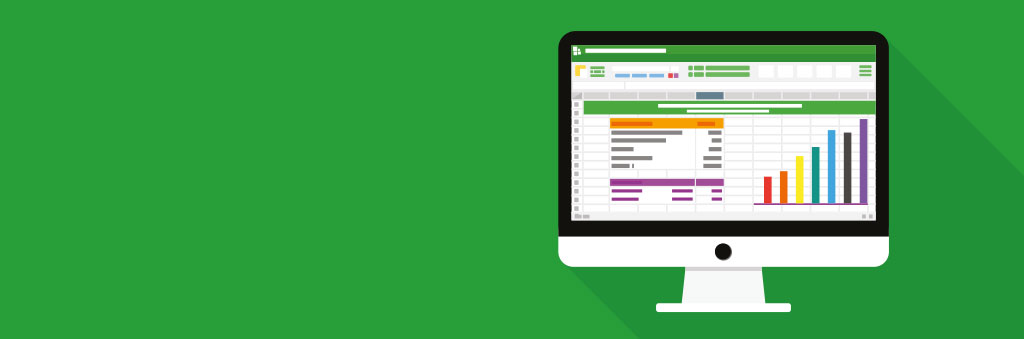
Was your new year’s resolution to get better at Microsoft Excel? Whilst it’s a powerful app capable of making difficult calculations and pulling together sprawling, multifaceted sheets on which countless businesses run their entire budgets, Excel can also be a quite daunting prospect – with seemingly impenetrable codes to master for the correct results.
If this sounds familiar then fear not. Here are three ways in which even Excel beginners can start to get so much more from the app.
Format numbers
First up, be sure to accurately format numbers in any given cell, row or column, so that Excel knows what they are and can act upon them accordingly. To do this you can either highlight the cells in question then right click and select ‘Format cells’, or instead navigate to the ‘Cells’ section within the ‘Home’ tab and select ‘Format cells’ from there.
In the new window that opens you’ll see ‘Number’ and then a host of options, among them Currency, Date, Time, Percentage and more. Select the one you need then click ‘OK’. The data should now work properly for you ahead of putting it through any processes.
Use formulae
Next is the real workhorse of MS Excel – formulae. These are the small keywords that, when used properly, instruct Excel to do everything from simple addition and subtraction to concatenating large swathes of multiple data types.
Thankfully, Excel’s ‘Formulas’ tab has collated them all into one place, and even grouped them by theme: Financial, Logical, Text and others. Getting used to how they need to be deployed may take some trial and error, but the huge amount of time they could save in the long run means this is an investment worth making.
If you run into difficulty with equations, click ‘Insert function’ within the ‘Formulas’ tab. From here you can search for the equation you’d like to use, or even try out the ‘AutoSum’ feature that makes it simple to add data, calculate averages, and plenty more besides.
Outline data
Cleanliness is next to godliness – and never more so than in the data world. Keeping data clean and organised will not only help you scrutinise it better, but it’s also less likely to lead to mistakes when running calculations.
To this end, head to the ‘Font’ settings and under ‘Border’ select ‘Outline’. This does more than just put a box around your highlighted data, but also lets you organise information better and even keep it from the rest of your spreadsheet.
Just getting familiar with these three facets of Excel will put you on a path to effectively using one of the Microsoft suite’s most powerful tools.
