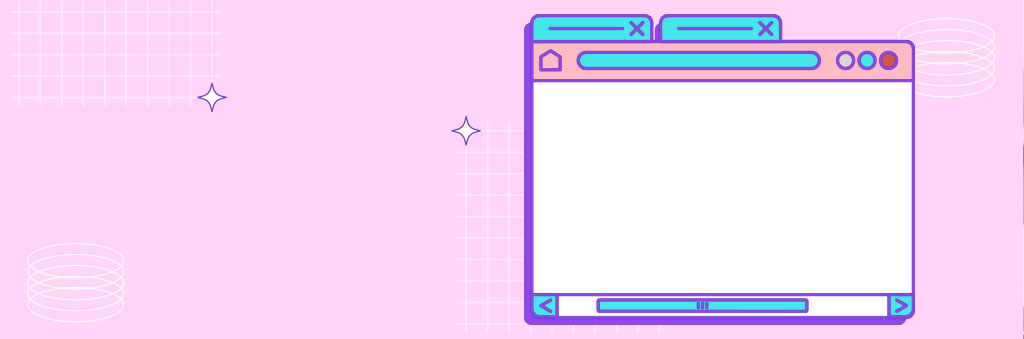
The humble browser tab has done wonders for productivity, allowing users to cycle between huge numbers of windows and projects with ease.
There’s more to it than just running a few tabs for all your ongoing projects, though. Here are five ways they can be used to supercharge your productivity.
Pin for the win
Favourites are so yesterday. If you run the same sites every time you get online then put a pin in them. This way they’re always accessible and will load each time you fire up your browser.
Simply right click on a tab and select ‘Pin’ – it’ll then condense down to a small button and jump to the left-hand side of your browser tab bar, where it will remain for whenever required.
Search across tabs
Know the page or content you want but can’t see it among your forest of tabs? Use Ctrl+Shift+A to open a search bar that will look in all your current tabs. It will also provide a view of your current open tabs and those you’ve recently closed.
Re-open closed tabs
On the subject of closed tabs, if you shut one in error it can be retrieved easily. Either use the steps above to reinstate it, or use Ctrl+Shift+T to get it re-loaded instantly.
As the above two tips suggest, keyboard shortcuts provide a whole suite of handy features in an instant. Learning them will pay dividends in the long run.
Group tabs
Running multiple tabs across different projects? Group them so things are kept neat and tidy – and you know where to look when diving back in. Right click on a tab and select ‘Add tab to new group’, where you can also give it a name and colour.
Go vertical
It may seem like a big departure from the norm, but many of those who switched from the traditional horizontal tab bar to a vertical one swear by it. On Microsoft Edge you can simply right click on an empty tab and select ‘Turn on vertical tabs’, although for Edge you’ll need to install an extension (such as Vertical Tabs in Side Panel).
It’s worth trying it out – you can always switch back if the change doesn’t quite work out for you.
