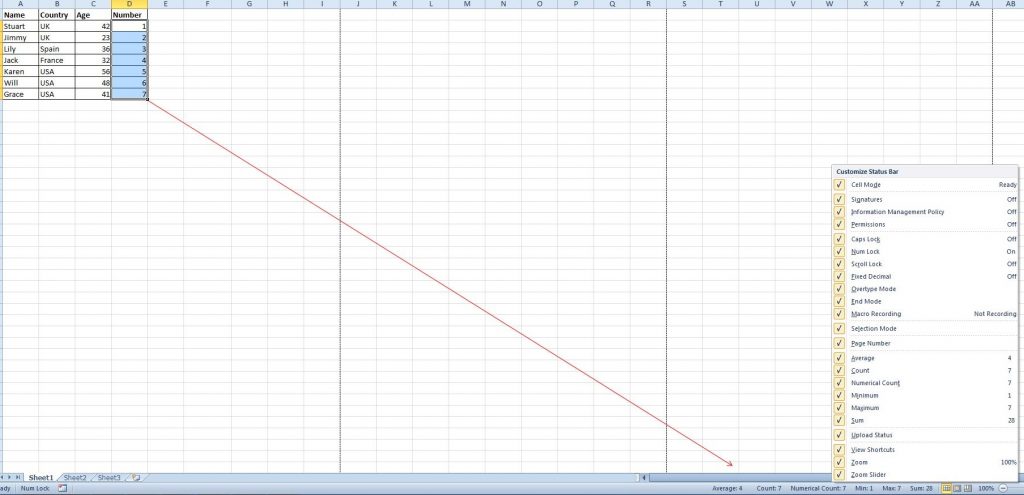This month’s tips and tricks article is a challenge to power users of Excel – three useful shortcuts that you probably didn’t know before.
Transpose data from a row to a column
Sometimes, after you’ve already spent a lot of time laying out a new spreadsheet, you discover that the column headings you chose may actually have worked better as rows.
So did you know that Excel offers an easy way to transpose your data in order to improve the display and avoid retyping all of your data?
Firstly, copy the area you wish to transpose, and then position the cursor in another blank location in your worksheet. To access the Transpose function in Paste, go to Home->Paste->Transpose.
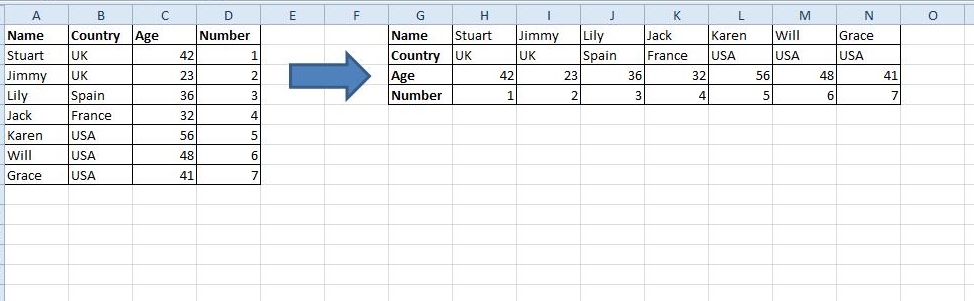
Compose text using & symbol
Most Excel users are familiar with basic formulae that allow us to perform calculations using numerical data. But it’s also possible to manipulate text data using the ‘&’ symbol.
The image below shows four columns of data and how it is possible to compose these together into a single value. First, locate the cell that is to show the composed result. Then use the formulation with & as shown in the screenshot below.
Click Enter: all texts in A2, B2, C2 and D2 will be composed together to become StuartUK421 in F2.
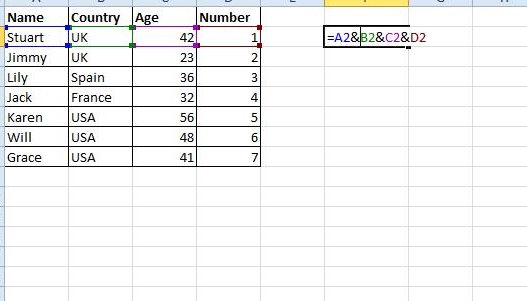
Click to see more statuses
You are probably aware that it is possible to check the data status at the bottom right-hand corner of an Excel sheet, with information such as Average and Sum Value. But did you know you can move the pointer to that bottom tab and right click to get more status? See the image below.