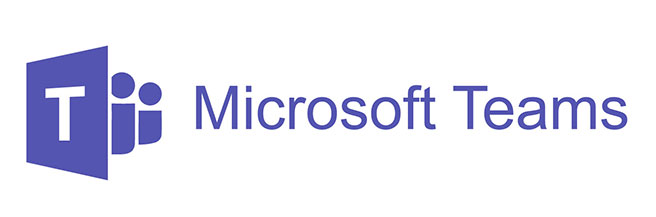
Microsoft Teams is the collaboration platform for Microsoft Office 365 customers, which is taking the business world by storm. In fact, in July 2019, Microsoft declared Teams to be the fastest-growing application in its history with 13 million daily users and active accounts amongst 91 of the Fortune 100 companies.
The software enables groups of people to come together for work, projects, or common interests. Teams are made up of channels with each channel built around a topic, such as a department name or event. Channels are where users hold meetings, have conversations and collaborate on files.
Like other Microsoft applications, Teams is intuitive to use and offers great flexibility in the way it can be structured. So, if you are new to this application, you may find the following tips and tricks useful in maximising the benefit to you and your team.
Avoid team duplication
Before setting up a new Microsoft Team, check to see whether another one already exists to do the same thing. This is particularly important if you are allowing all users within your organisation to create new teams as the Microsoft Teams software does not check for duplicate team names, bringing the potential for some confusion.
Consider the intent
When setting up a new channel, always try to determine what the intent of the channel will be. Is it for a one-off project, an ongoing business process or to enable a specific department to collaborate and communicate online? Whichever it is, knowing the channel’s purpose and naming it appropriately will help users figure out the best place to chat.
Naming conventions
Defining a strong naming convention for teams and groups is highly advisable although this can be hard to enforce if you are allowing all users to create teams. It will generally rely on good communication throughout your organisation but can also be automated to an extent through the Office 365 Admin Center by blocking certain words or specifying certain suffixes and prefixes to apply to all team names.
Give each project its own team
No doubt some of the same people in your organisation will be working on the same jobs at any one time. However, it is important to make sure each project has its own team. This helps staff to remain focussed and will make it easier to find and organise documents. Keeping your projects separate will become even more important when Microsoft Teams is updated to allow external users to join a Team.
Searching your chats
Using the Search facility at the top of the Microsoft Teams screen is an essential part of chatting efficiently. If you know that a colleague mentioned something important in a Teams chat of any kind, you can type a phrase or keyword from that conversation into the search bar to display all related messages and files. (Also, try typing “/” or “@” in the search box to reveal a set of commands.)
